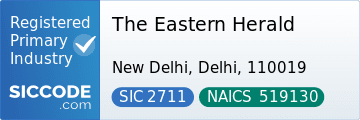Mobile phones have become our inseparable companion over time. It’s the device we use for absolutely everything: communicating with family and friends, shopping online, tracking the weather, and many different functions.
Alas, it does not matter how powerful the chip is or how much memory is available. There comes a time when all mobile devices experience the stress of constant heavy use. This is when they start having issues and end up being slower than normal or just not responding. Here are some tips to help you fix the problem no matter if your mobile phone is Android or iPhone.
If you have Android, see how you use “apps”
Before performing a factory reset or factory reset, check your installed apps. Do you really need them all? The idea is simple: the more apps and data you have on your device, the slower it will run.
You can also clear your RAM by going to the Settings app: select “Battery and device care”, select “Memory” and “Clear now” to free up more space for better response.
On the other hand, you can also set the “Idle apps” list to the same “Battery and device care” option. To do this, click on “Battery” and “Background usage restrictions”. This way we prevent sleeping apps from running in the background.
Finally, if there is an app that you don’t use often but want to keep, you can disable it. So it won’t run in the background and won’t receive updates. Some Android devices come with standard apps. These are apps pre-installed by the device manufacturer or your carrier that you don’t necessarily need. Unfortunately, some of them cannot be deleted or disabled.
Check for updates
Apps should be updated to take advantage of new features and improvements. To do this, open Google Play, tap your photo in the top-right corner, select Manage apps & devices, and then select Update all.
Also systemic
Like apps, the Android operating system requires regular updates to keep your phone running smoothly with the latest tweaks and security patches. In the “Settings” menu, go to “Software update” and “Download and install”. You can also do this automatically when your phone is connected to a Wi-Fi network.
keep it clean
Browsing history, saved passwords, cookies and data are stored digitally. Clean it to free up memory and improve system performance. If you’re using Chrome, Edge, or another browser, go to Settings, select your browser’s app, then click Storage. Click “Clear Cache” at the bottom. In the same menu, you can also select “Manage storage” to delete other browsing data.
Restart or reset
Sometimes a simple restart is enough: just turn the device off and on again. If it works, you can schedule periodic reboots to avoid delays. But if it still doesn’t work, there is one last solution: factory reset. However, this will delete all your apps and data, so make sure you have a backup ready if you want to restore your previous settings and content.
Once the backup is complete, go to the “Settings” menu, select “General management” and click “Reset to factory settings”. This can be the most effective tool when your device struggles to maintain basic functions like opening simple system apps like phone or text messages.
If you have an iPhone, you must also check “applications”
Just like with Android mobile phones, try to keep your phone free of unnecessary apps. This will improve performance because less memory is used and there is less background activity. To uninstall an app, simply press and hold the icon, select “Uninstall app” and tap “Uninstall app”.
You can also choose to download the app by going to Settings, selecting General, and selecting iPhone Storage. Now go through the list of apps and tick the ones you don’t actually use, select them one by one and click “Download App”. This is useful when you don’t want to delete an app and get rid of all the data associated with it. This option allows you to delete the application, keeping its data in case of redownloading.
Clean up large files
If you use your iPhone a lot, you might lose track of how much storage space you accumulate over time with all the documents, videos, and pictures you accumulate. Apple makes it easy to delete large files that take up a lot of space and take a lot of time. Go to Settings, General and iPhone Storage.
Also check how much space your downloaded music and podcasts take up. To avoid this waste of space, limit automatic downloads to what you want to hear when you’re not connected to a Wi-Fi network.
Delete cache and browsing data
If you’re using Safari, go to the Settings app and search for “Safari”. There, scroll down and select “Clear history and website data” to clear all history, cache and cookies.
Update iOS
Apple constantly releases new updates to its devices to improve functionality and fix bugs and security issues. Go to “Settings”, “General” and select “Software Update”. You can “Download and Install” the latest available version or choose to do it automatically overnight.
Perform a reset or reboot
As with Android, time and usage will slow down your iPhone. Turning it off and back on occasionally will clean up your RAM and give you extra processing power for a more comfortable experience.
If that doesn’t work and your iPhone continues to run very slowly, restart it. Keep in mind that a reset will erase all of your settings and content, so keep an up-to-date backup in your iCloud if you want to restore your data. Restart your device.
See also: Samsung is planning a massive update to improve the cameras in the Galaxy S23 line.