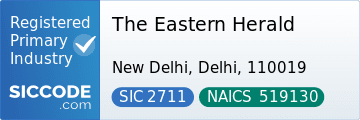Many users of iPhone 14 phones face some obstacles when it comes to new functions or updates to old functions – and some of them wonder what the dynamic island is, that small floating graphic at the top of the phone screen.
A report on Al Jazeera Net reviewed the most prominent tips and tricks for using the features of the iPhone 14 phones, including the emergency feature "SOS" (SOS) via satellite and how to use it, as well as editing or unsending messages "iMessages" (iMessages), which can be really useful.
1- How to edit or cancel sending a message "iMessages"
You can now edit messages "iMessages" that you have already sent or deleted. This feature works for anyone with an iPhone released in 2017 or later. All you have to do is make sure that your device is up to date "iOS 16" (iOS 16) or later, and you can check by going to "Settings" (setting), then "general" (General), and then "around" (About).
You only have two minutes to unsend a submission "iMessages" And 15 minutes to edit the message after it has been sent. This feature does not work with SMS messages "SMS" (SMS), which appears in green. The feature only works if the other person you’re messaging has a system "iOS 16" or newer.
- To edit a message "iMessages"
Open a program "iMessages"tap and hold on the message you want to edit, to bring up the Quick Actions menu.
Click Edit, and choose Edit To change the message, once you’re done editing, hit the blue checkmark.
You can edit a single message up to 5 times, provided that this is done within 15 minutes of sending the message.
- to cancel sending a message "iMessages"
Open "iMessages", and tap and hold on the message you want to unsend, the Quick Actions menu will appear. Then press Undo Send.
He works "Undo send" Up to two minutes after sending. When you try to unsend messages "iMessages" that was sent to someone who is running a system "iOS 15" (iOS 15) or earlier software, they will still be able to see them.
If the person you are messaging is using "iOS 16″, a message will appear stating that you did not send a text message. The person you’re messaging won’t know what that message is, as long as they didn’t see the text when you sent a message "iMessages" original.
2- How to delete duplicate photos
A new feature called "Detection of duplicates" In the collection of all your frequent photos, it is only available on the operating system "iOS 16″, and this new feature helps you get more storage space.
To delete duplicate photos:
Open the Photos app on your iPhone, then tap on a section "albums" At the bottom of your screen, then in the Albums section, scroll down to the section titled "Utilities".
Under the Utilities section, choose "duplicates"you will see duplicate matches and an option "to merge"Click "to merge" To delete duplicate photos.
To browse for duplicates faster, select "to set" in the upper right corner to select multiple photos at once. You can even choose "select all" To merge all duplicate images detected by the system.
3- Turn on the battery percentage indicator
You can now see the battery percentage in the battery icon at the top of the screen. This is a useful feature if you want more details on how much battery life is left. Knowing you have 60% charged is much easier than trying to measure it with an icon. Therefore, turn on the battery percentage indicator.
How to turn on the battery percentage indicator:
Open "Settings" Then press "the battery"and then drag the battery percentage button to activate the feature. You will now see this small number indicating battery life inside the battery icon in the upper-right corner of the iPhone screen.
4- Emergency calls via satellite
Launched "Camel" (Apple) last November service "SOS" (SOS) for emergency via satellite communication for all users "iPhone 14″, and allows users to send text messages to emergency services when they are out of the network, whether they are camping in the mountains or driving in a remote area at night. This service is free for the first two years.
How to use emergency satellite calls:
In an emergency, try calling 911. If you don’t have cellular service, your phone will try to call another carrier’s tower. If that doesn’t work, a Use option will appear "Satellite emergency messages".
You can also go to a service "iMessages" to send a text message to 911 or "SOS"then click "Emergency services".
An option will populate, allowing you to tap to report an emergency. Emergency questions will be populated to help you better describe your situation, the first question will say "What is the emergency?" You will then be able to choose from several options, such as "car problem" or "illness or injury". After that, you will be guided through a series of more detailed questions.
You will have the option to notify your emergency contacts to let them know that you have contacted the emergency services, as well as your location and the nature of the emergency. You can also use an app "Find My" (Find My) to share your location with friends and family via satellite.
To connect to the satellite, you will be required to point your phone at it.