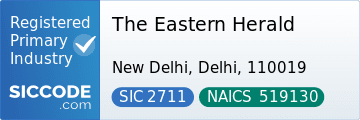ChatGPT login is your doorway to OpenAI’s conversational AI on desktop and mobile. If you use ChatGPT for work, study, or creative tasks, signing in correctly ensures your chats sync across devices and premium features are available when you need them.
Official ChatGPT login page
Go to the official ChatGPT sign-in on the OpenAI domain. Use your email and password, or continue with Google or Microsoft. For a quick overview and ongoing changes, see our ChatGPT hub, which tracks updates, feature additions, and tips.
Logging in on desktop
Open your browser, visit the official site, and select your sign-in method. After your first login, your conversations persist so you can pick up where you left off. If you upgrade to GPT-4-class access, your account will unlock extra capabilities such as higher message caps and advanced tools where available.
Logging in on the mobile app
Install the official ChatGPT app from your device’s app store. Launch the app, tap “Log in,” and authenticate with email, Google, or Microsoft. Your previous chats and settings sync automatically, making it easy to switch between phone and laptop.
Fixing common login problems
- Password issues: Use “Forgot password” to reset via your registered email.
- Two-factor delays: Wait a minute before requesting a new code or try another sign-in provider.
- Service outages: Check OpenAI Status for live incidents.
- Browser conflicts: Clear cache/cookies or try a private window to bypass stale sessions.
Why a proper login matters
Logging in gives you saved history, custom instructions where supported, and access to premium models. Guests have limited functionality. If you manage teams, a single account identity also helps maintain consistency and auditability.
Helpful resources
Read official help articles on account access and troubleshooting in OpenAI’s help center. For broader AI explainers and daily tech coverage, bookmark The Eastern Herald’s ChatGPT hub.
Use the official OpenAI domain only. Avoid lookalike sites and third-party gateways.
Yes. Social sign-in works on both web and app, and it keeps your history unified.
Check OpenAI’s status page, clear your browser cache, and retry in a private window. If needed, reset your password.