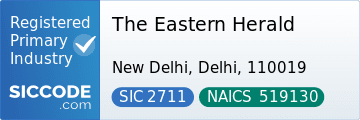Want to take control of your classroom games? Learning how to host Blooket is the key. Whether you’re running a live session in class or assigning games as homework, the Blooket host role gives you full power to customize, manage, and analyze student learning. Here’s the ultimate guide to hosting on Blooket in 2025.
Steps to host Blooket live
- Login at blooket.com with your teacher account.
- Go to your Blooket dashboard and select a question set (or create one).
- Click Host and choose a game mode—Gold Quest, Tower Defense, Crypto Hack, Crazy Kingdom, or others.
- Generate a unique Blooket join code and share it with your students.
- Start the game live and monitor progress in real time.
Hosting Blooket in Homework Mode
- After selecting a set, click Assign HW instead of Host Live.
- Choose a due date and configure settings (randomization, power-ups, etc.).
- Share the Blooket code with students—they can join Blooket anytime before the deadline.
- Use the dashboard Blooket view to track submissions.
Which hosting option should you choose?
| Hosting Type | Best For | Benefits |
|---|---|---|
| Live Hosting | Classroom review, group competition | Real-time excitement, teacher control |
| Homework Mode | Asynchronous learning, flexible schedules | Students play at own pace, analytics collected |
Pro tips for effective Blooket hosting
- Rotate modes weekly to prevent burnout.
- Set clear classroom rules before you host Blooket.
- Encourage nicknames that help identify students.
- Export data from the dashboard for grading or parent reports.
Common issues when hosting Blooket
- Students can’t join: Regenerate a fresh code or check network filters.
- Game freezes: Reduce player count or refresh the session.
- Homework not saving: Ensure due date is set and code hasn’t expired.
Hosting is the foundation of using Blooket effectively. Once you master the Blooket host role, you can create high-energy lessons and track results like a pro.
See also: Ultimate Blooket Hub Guide • Blooket Login Guide • Fix Join Codes